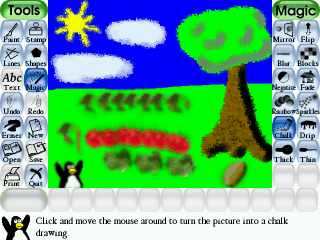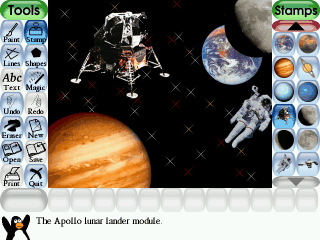I have been a clomplete slacker this past week! I have been all wrapped up in trying to make my summer plans (and to be honest, a bit too antzy to sit at the computer with our weather highs and lows) that I lost track of my 2 posts a week goal. I have been collecting stuff to post, so I will have to catch up!
Today I thought I would share a few programs/sites that we have been enjoying lately.
The First is
Tux Paint 
and it is FREE! If your child knows how to use a mouse then they will love this! It is great for any age that likes to doodle. My son will stay busy on it for at least 10 minutes and if I'm lucky 20. It has lots of tools that your child can use to create anything they would like. Most of the time my sons pictures are a bunch of scribbles, but right now he discovered the Rubber Stamp Tool and is having a blast with all of its shapes.
They can also create fun like this
Or even this...probably for the more advanced hands!
The Best Part about this is that your child can't click out of it by hitting the wrong key on the key board. You have to go to the "Quit" button on the right side of the Tool Bar. No more worrying about whether they are changing your desktop while you are trying to get dinner ready!
 Second
Second, is
Preschool Pioneer. You probably already know about this site, but just in case I will mention it. We just discovered this within the last week and my son, since he has learned how to master the mouse, loves to click around and explore all the sites. What this site does is link up all the other educational sites by categories (letters, numbers, me, watch, me, etc), as well as it gives parents resources, like activity calendars (I'm going to have to check that out!). It links to PBS and other sites. It saves me the time of having to go through all the sites and figuring out which games/activities will work for my kids. My daughter is still learning to navigate the mouse, but still has fun helping her brother. Check it out and let me know what you think!
Last, is
SharpKeys. One of the most frustrating things for me is when my kids start hitting the keyboard and start opening screens and programs that I have never seen. Sometimes they even turn the computer off when I am in the middle of typing something. Ugh! My brother-in-law uploaded this program to my computer and I love it! It even helps for those times when the kids are playing a computer game and they keep missing the keyboard and hitting the windows key and stopping their game.
What Sharpkeys does is that it allows you change the reaction a certain key has or even turn the key off, so it has no response. My kids always hit the Windows key to the left of the space bar so, I turned that key's response off. Problem solved!
Once you download the software and open it. All you will do is click on the "ADD" button on the bottom. Another box will open. Choose the key you want to change from the left column and choose the response you want it to have on the right side. Then click okay. (hmm...this is starting to sound like it would be a pretty good joke to pull on someone!)
I know there are other programs out there that have been recommended, but since I have not seen a recommendation from someone I know or a site that I am comfortable with, I will not try those other ones.
Warning: I recommend the program, but not his blog...it uses foul language and such, so don't waste your time!


















.JPG)